Lever / Reimbi integration setup
The Reimbi/Lever integration enables you to share candidate names and email addresses to make adding candidates to Reimbi for reimbursement purposes very easy.
Step 1: Authorize the integration
- In Reimbi, navigate to the Integrations page under Company Settings
-
Click the Configure action aligned with Lever
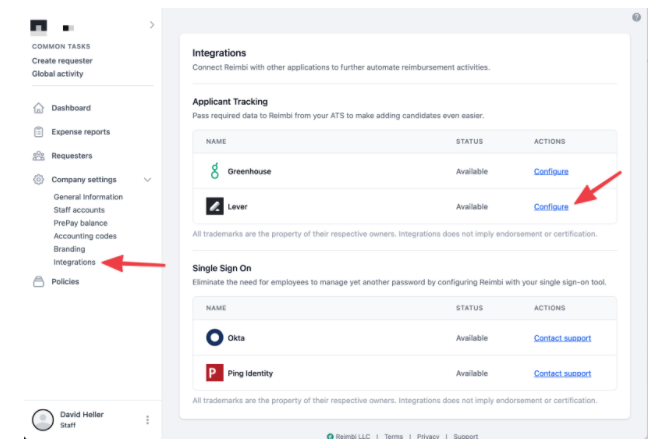
-
Click the "Authorize Lever App" button
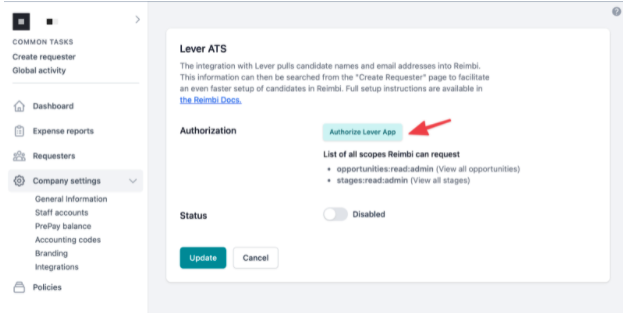
Step 2: Select stages
-
Select one or more Lever Stages. Only candidate assigned in Lever to one of the selected stages will be available in Reimbi as part of this integration.
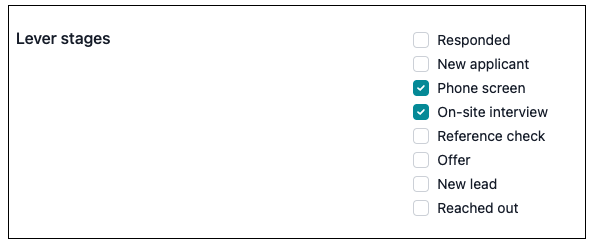
Step 3: Enable the integration
- Toggle the selector to "Enabled"
-
Click Update.
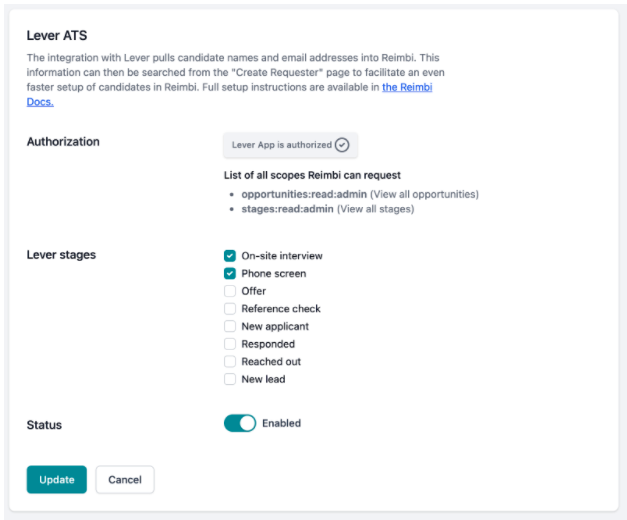
How to use the integration
- To add a candidate to Reimbi, click the "Create Requester" link.
- Enter the name or email address of the candidate you want to invite. (ex. “Tami”, “Tami Jones”, “Jones”, “tami.jones@example.com”)
- Results will appear on the page.
- Select the correct candidate
-
Complete the form and click “Send Invitation”.
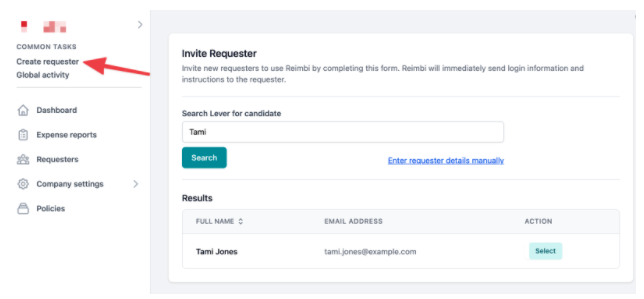
How to disable the integration
- Navigate to your Integrations & API Settings Page in Lever.
- Under the Authorized Apps tab locate the Reimbi app
- Click Revoke Access to disable the integration
- In Reimbi, go to Company Settings → Integrations → Lever: Configure
- Toggle to “Disabled”
- Click Update.