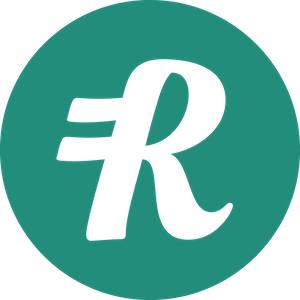Applicant Tracking System (ATS)
Lever Integration Setup
The Reimbi/Lever integration enables you to share candidate names and email addresses to make adding candidates to Reimbi for reimbursement purposes very easy.
Configuration Steps
Step 1: Authorize Integration
- Navigate to Company Settings > Integrations in Reimbi
- Click the Configure action aligned with Lever
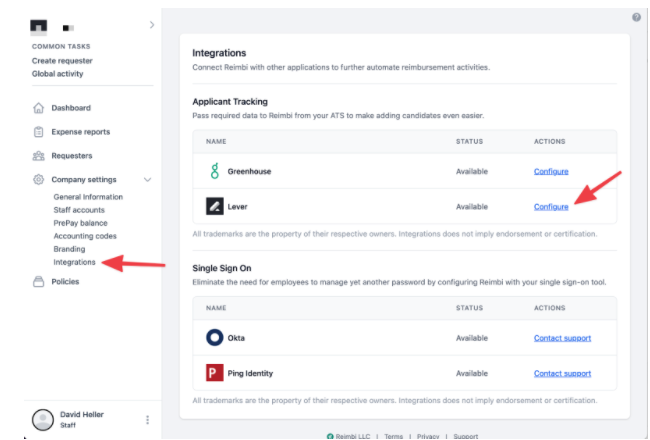
- Click the "Authorize Lever App" button
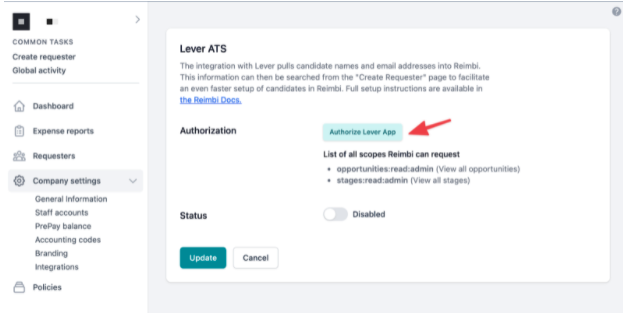
Step 2: Configure Stages
- Select one or more Lever Stages
- Only candidates assigned to selected stages will be available in Reimbi
- This helps control which candidates can be imported
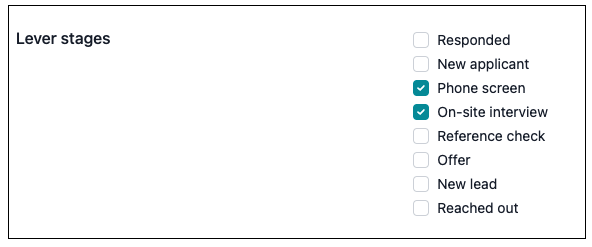
Step 3: Enable Integration
- Toggle the selector to "Enabled"
- Click Update to save your changes
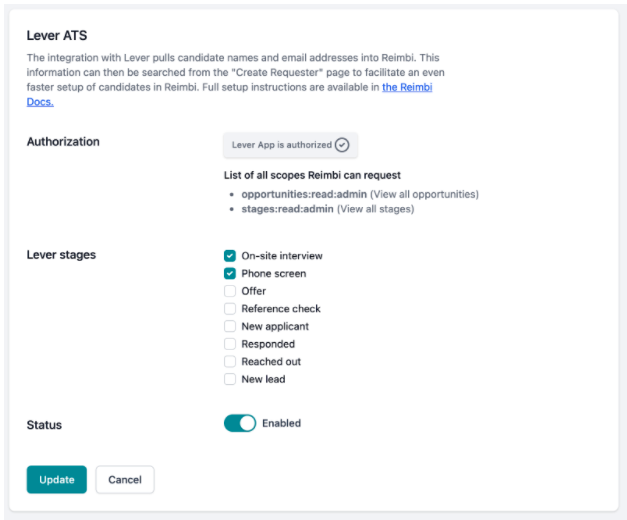
Using the Integration
Adding Candidates to Reimbi
- Click the "Create Requester" link
- Search for candidates using:
- Full name (e.g., "Tami Jones")
- First name (e.g., "Tami")
- Last name (e.g., "Jones")
- Email address (e.g., "tami.jones@example.com")
- Review search results
- Select the correct candidate
- Complete the form and click "Send Invitation"
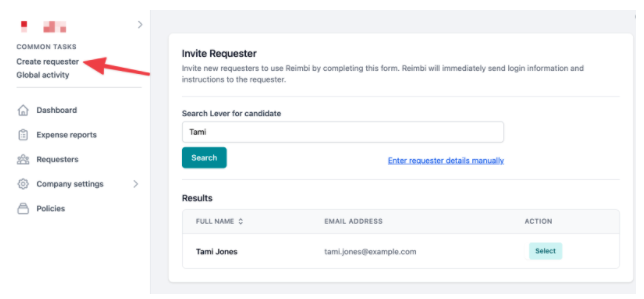
Managing the Integration
Disabling the Integration
In Lever:
- Navigate to Integrations & API Settings Page
- Go to the Authorized Apps tab
- Locate the Reimbi app
- Click Revoke Access
In Reimbi:
- Go to Company Settings → Integrations → Lever: Configure
- Toggle to "Disabled"
- Click Update