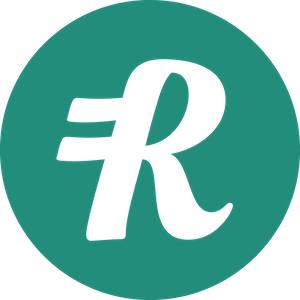Single Sign On (SSO)
Microsoft Entra Integration
Single Sign-On (SSO) functionality for enterprise customers is available to access Reimbi through a single authentication source, like Microsoft Entra (formerly Microsoft Azure Active Directory). This allows IT administrators to better manage team access and keeps information more secure. SSO is only used for staff account users. It has no impact on your requesters/candidates.
Reimbi uses SAML (Security Assertion Markup Language), a standard that permits identity managers, Microsoft Entra for example, to safely pass authorization credentials to service providers like Reimbi.
Microsoft Entra Configuration
Creating New Application
- Sign in to the Microsoft Entra portal: https://entra.microsoft.com/
- Navigate to the Applications
- Click Enterprise applications, then New application
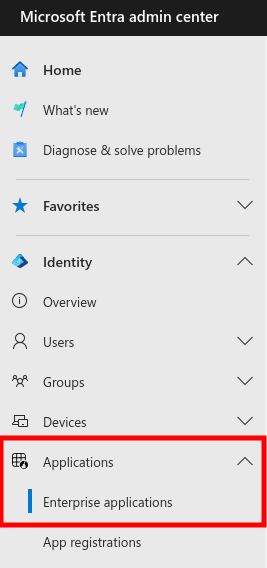
- Click Create your own application and enter "Reimbi" as the name
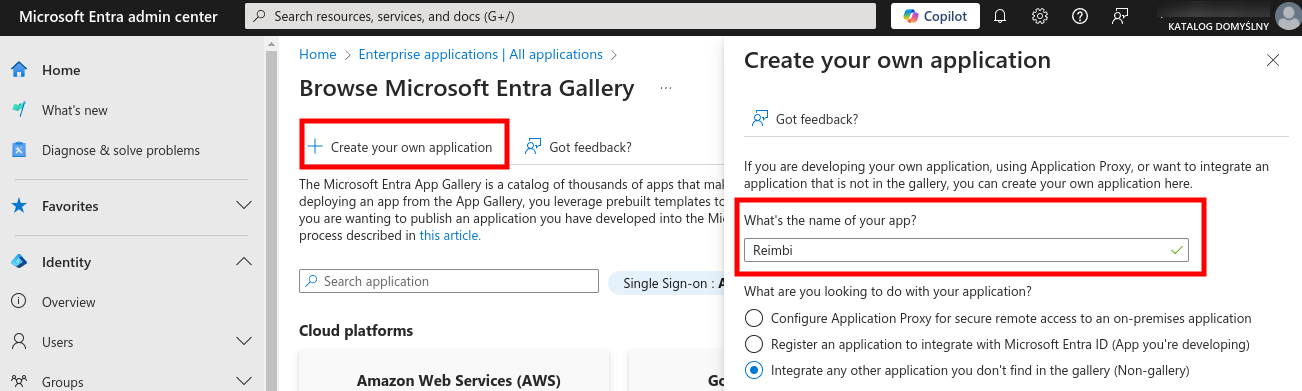
Configuring Application Properties
Navigate to the Properties tab and upload the Reimbi logo from https://www.reimbi.com/branding
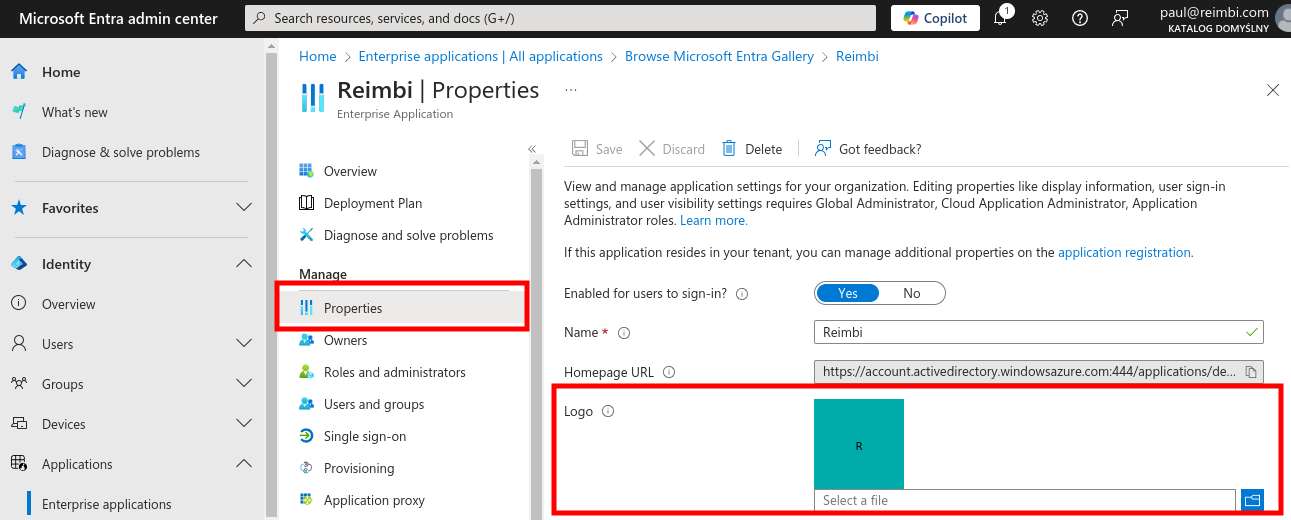
SAML Configuration
- Navigate to the Single Sign-On tab and select "SAML"
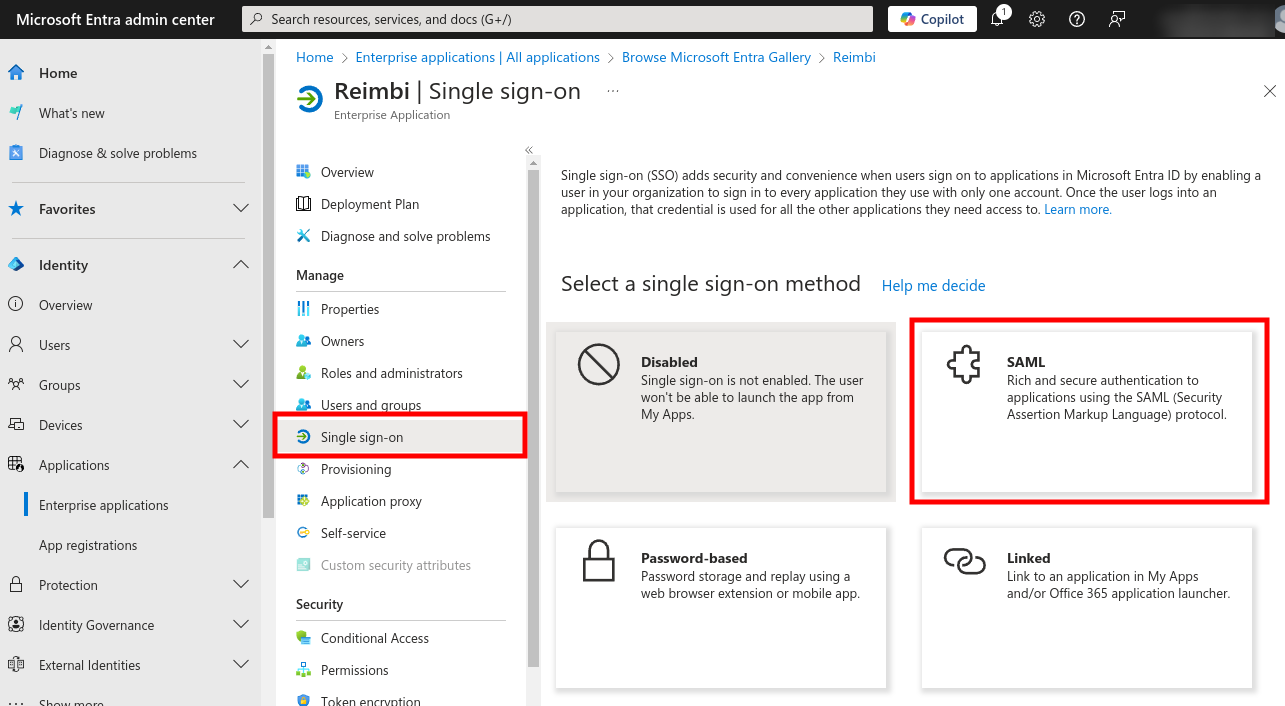
- Click the Edit button
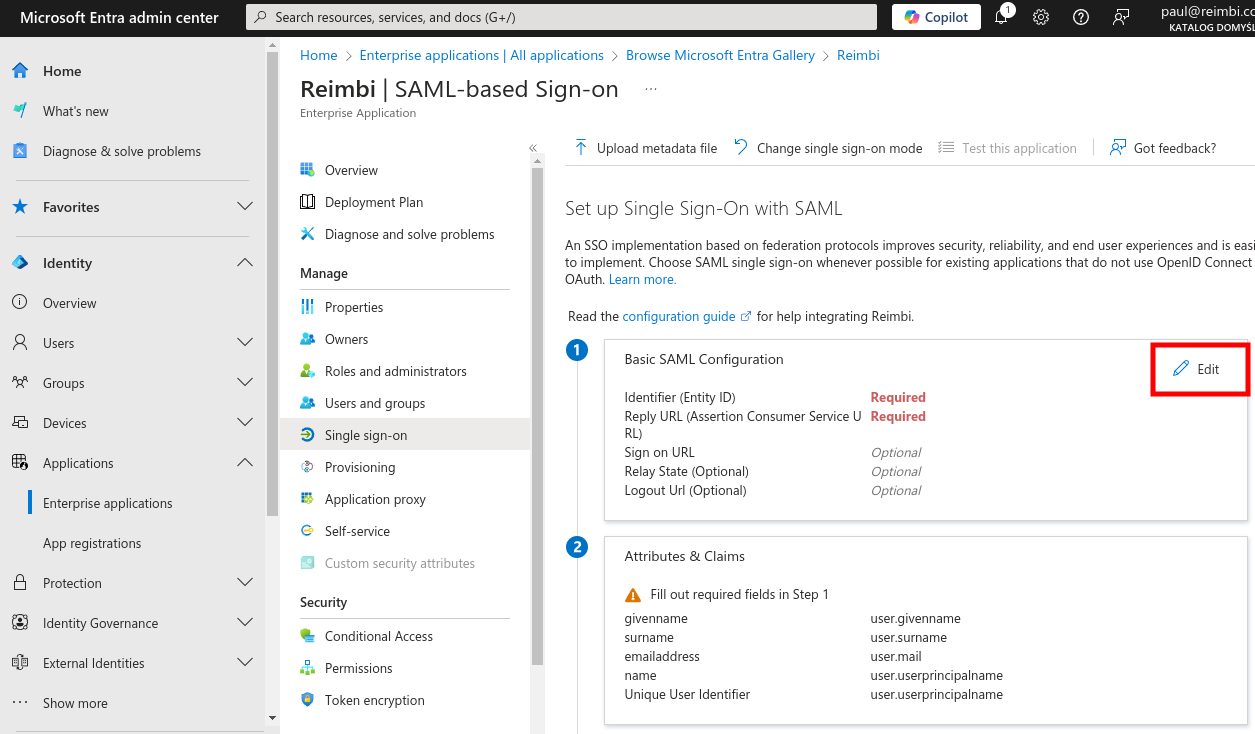
- Configure the SAML settings:
- Enter the Identifier (Entity ID)
- Enter the Reply URL (Assertion Consumer Service URL)
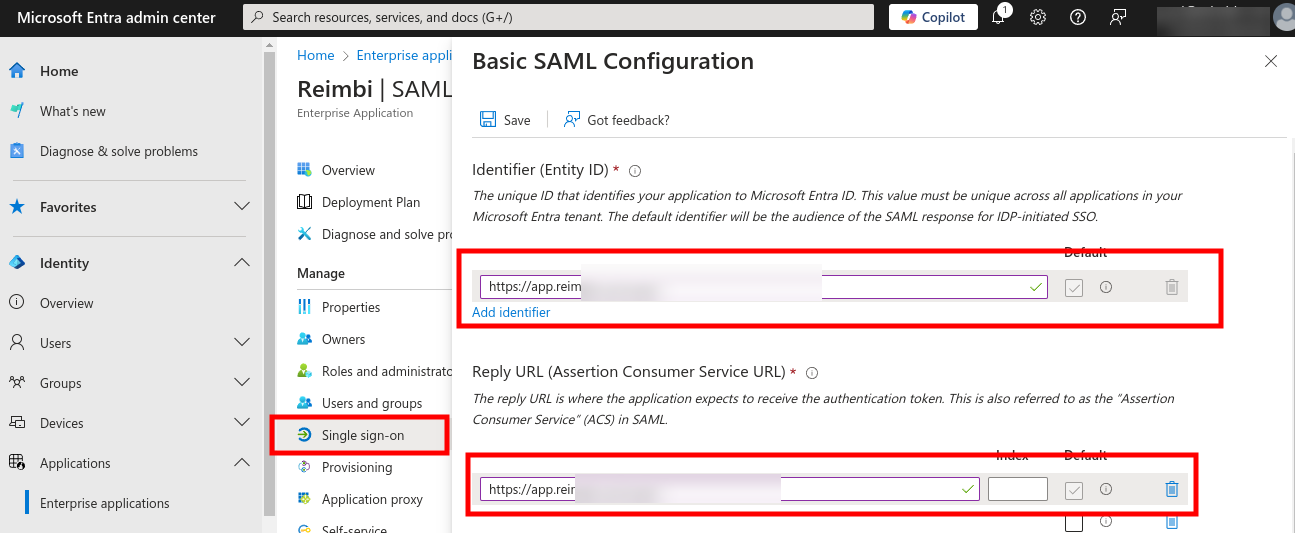
These values can be found at https://app.reimbi.com/users/~saml-sso/
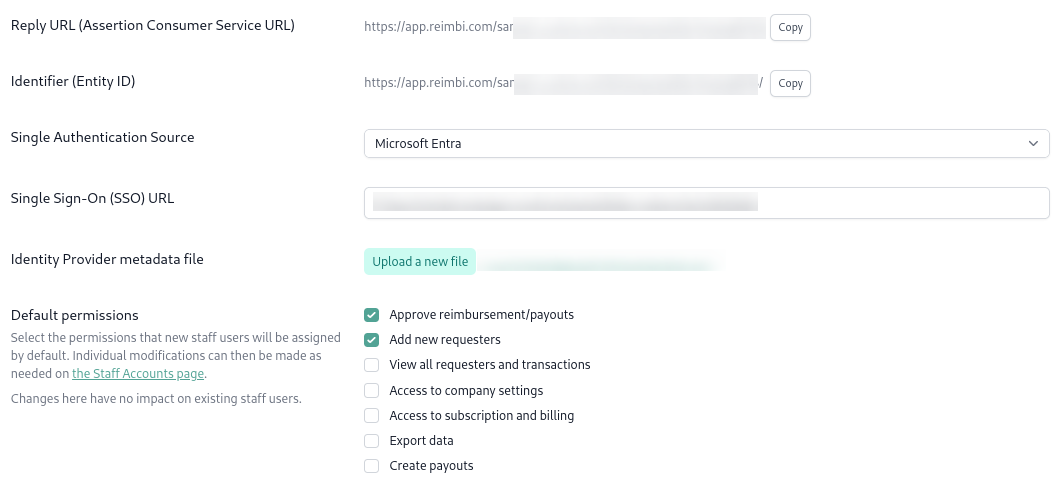
Attribute Mapping
Configure the attribute mappings in Microsoft Entra:
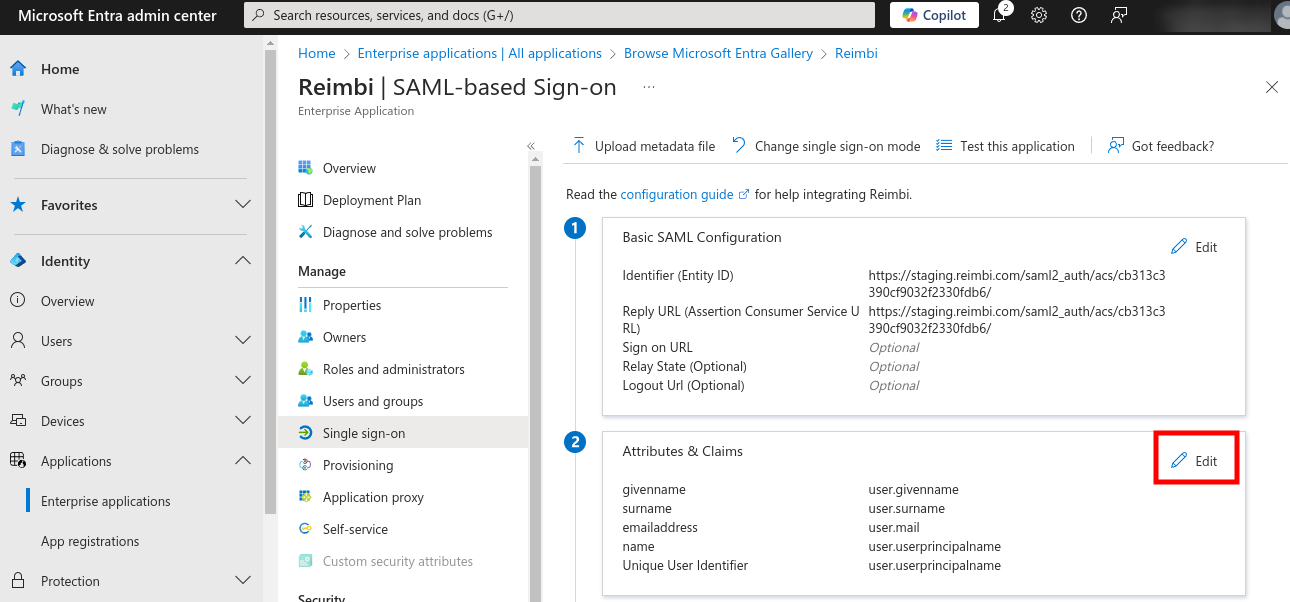
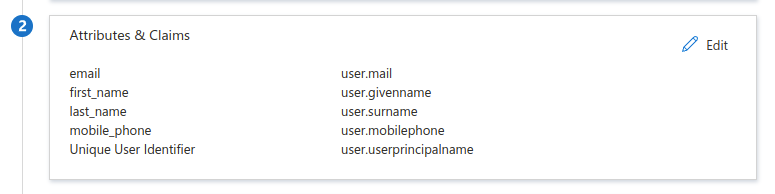
Reimbi Configuration
Setting Up SSO Integration
- Navigate to Company Settings -> Integrations tab
- Click the "Configure" link (https://app.reimbi.com/users/~saml-sso/)
- Select Microsoft Entra as the Single Authentication Source
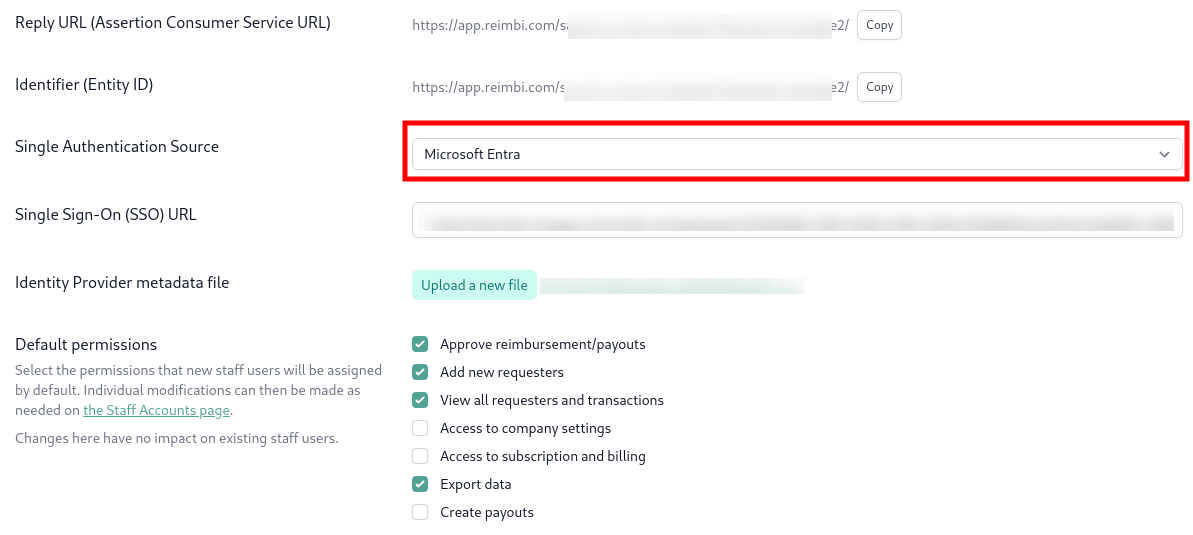
Configuring SSO Details
- Upload the Identity Provider metadata file
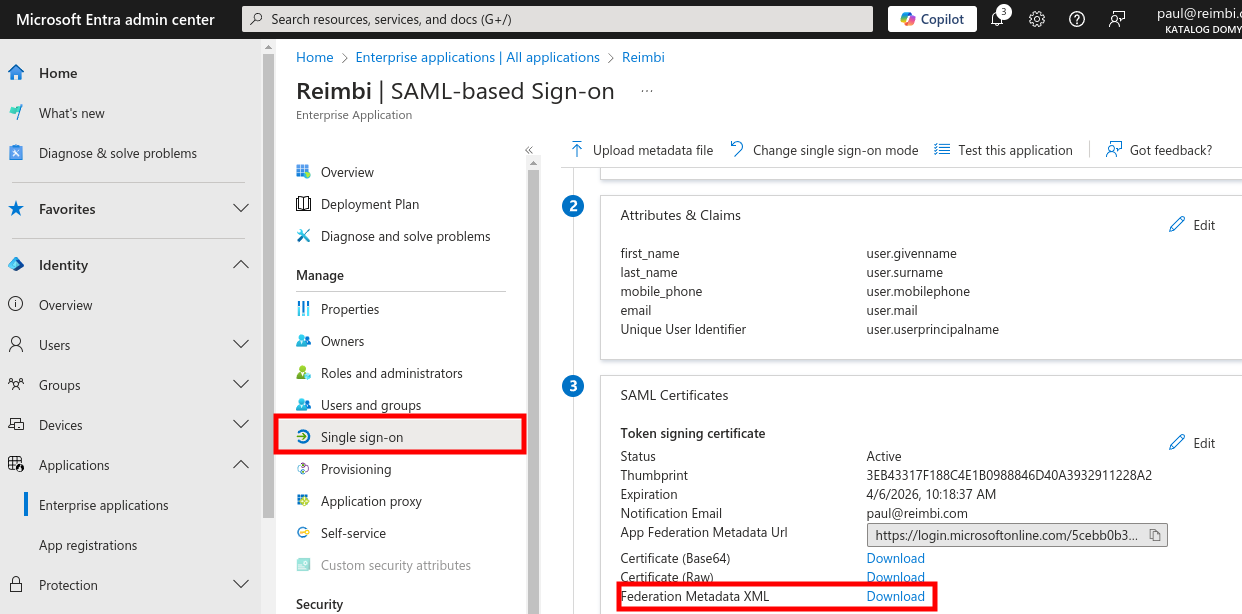
- Locate the Single Sign-On (SSO) URL
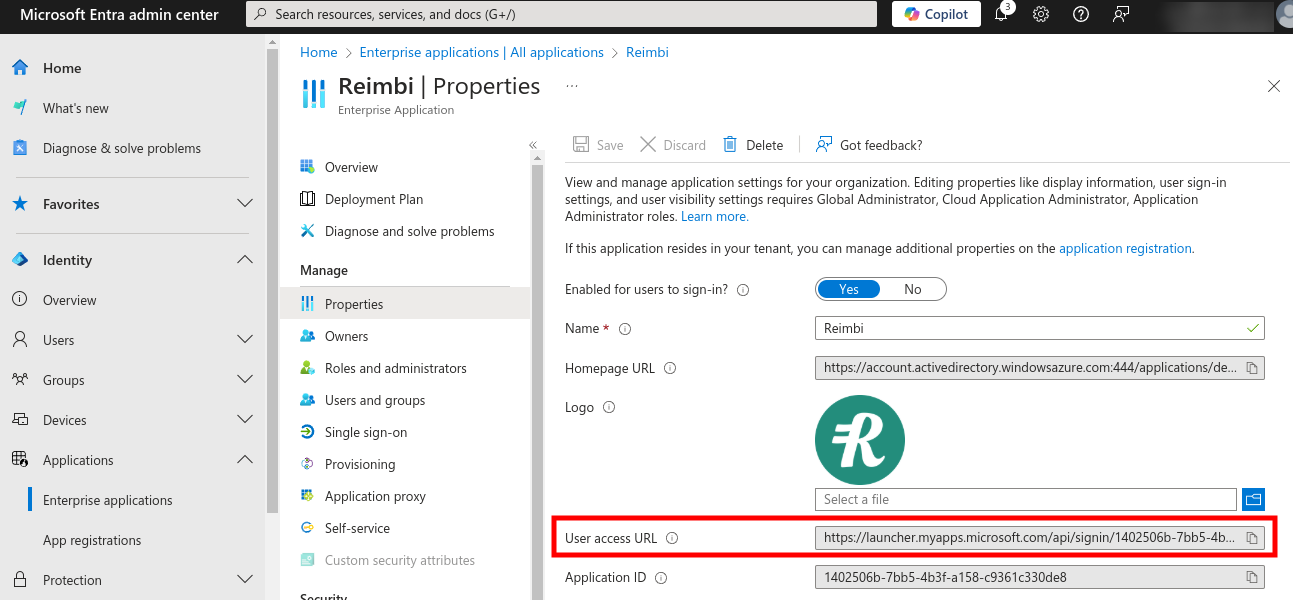
- Enter the Single Sign-On (SSO) URL in Reimbi
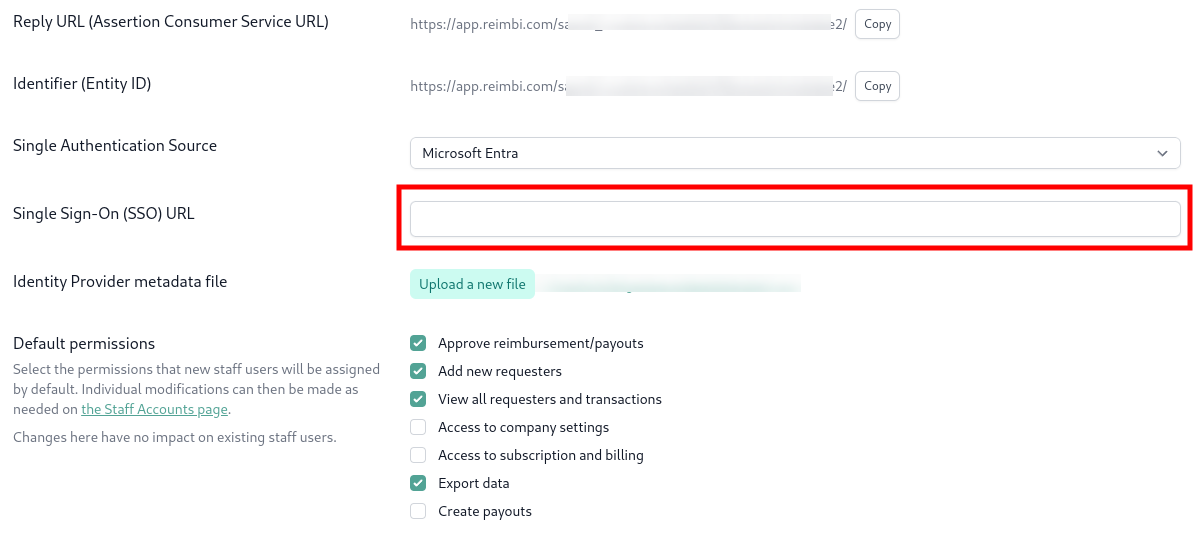
Using SSO Login
Initial Login Process
New users must initiate their first Reimbi login through Microsoft Entra:
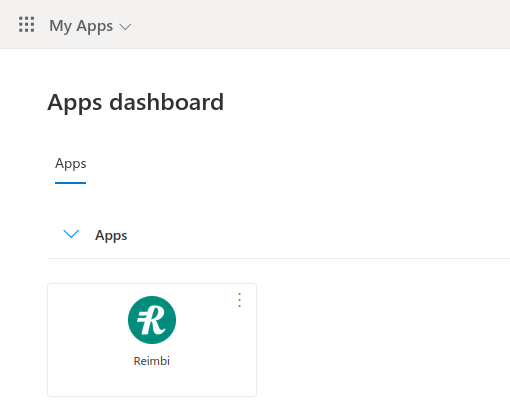
Direct Login Process
For subsequent logins, users can:
- Go directly to the Reimbi login page: https://app.reimbi.com/account/login/
- Enter their email address
- Be automatically redirected to Microsoft Entra for authentication
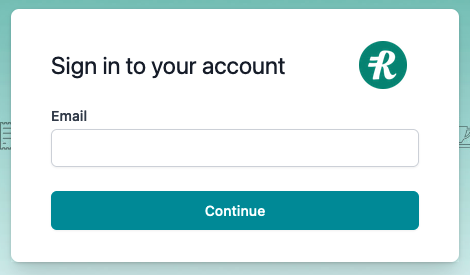
Note: Staff users will appear on the Staff accounts page in Reimbi after their initial login. After the initial login, staff users can continue to login via Microsoft Entra or login directly to Reimbi.
Permission Management
Default Permissions
Configure default permissions for new staff users in the Company Settings:
- Navigate to Company Settings -> Staff accounts
- Select the default permissions for new users
- Save your changes

Important: Changes to default permissions only affect new users and have no impact on existing staff accounts. Individual permission modifications can be made as needed through Company Settings -> Staff accounts.