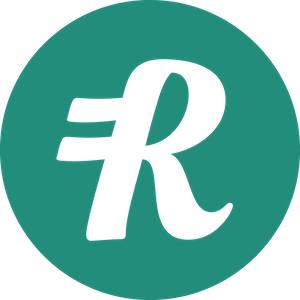Single Sign On (SSO)
Ping Identity Integration
Single Sign-On (SSO) functionality for enterprise customers is available to access Reimbi through a single authentication source, like Ping Identity. This allows IT administrators to better manage team access and keeps information more secure. SSO is only used for staff account users. It has no impact on your requesters/candidates.
Reimbi uses SAML (Security Assertion Markup Language), a standard that permits identity managers, Ping Identity for example, to safely pass authorization credentials to service providers like Reimbi.
Ping Identity Configuration
Creating New SAML Application
- Login to the admin panel at https://admin.pingone.com/web-portal/login
- Navigate to the Applications tab
- Click the Add Application button and select New SAML Application
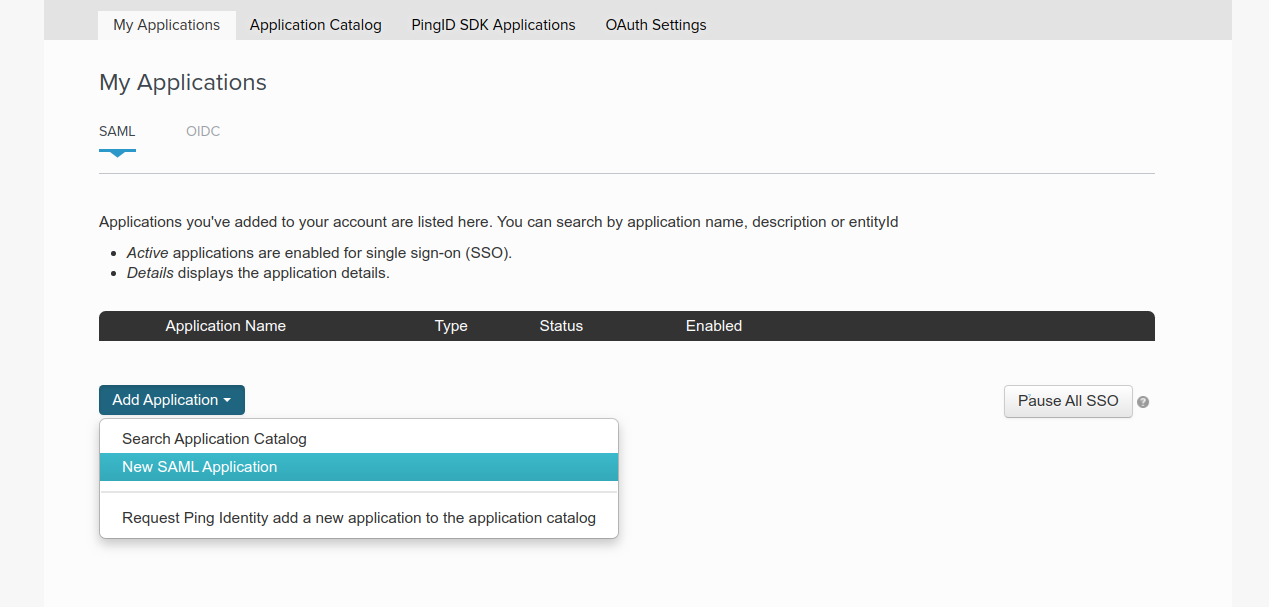
Application Details
Configure the basic application settings:
- App name: Reimbi
- Sample description: Reimbursement Reimagined
- Logo: https://www.reimbi.com/branding
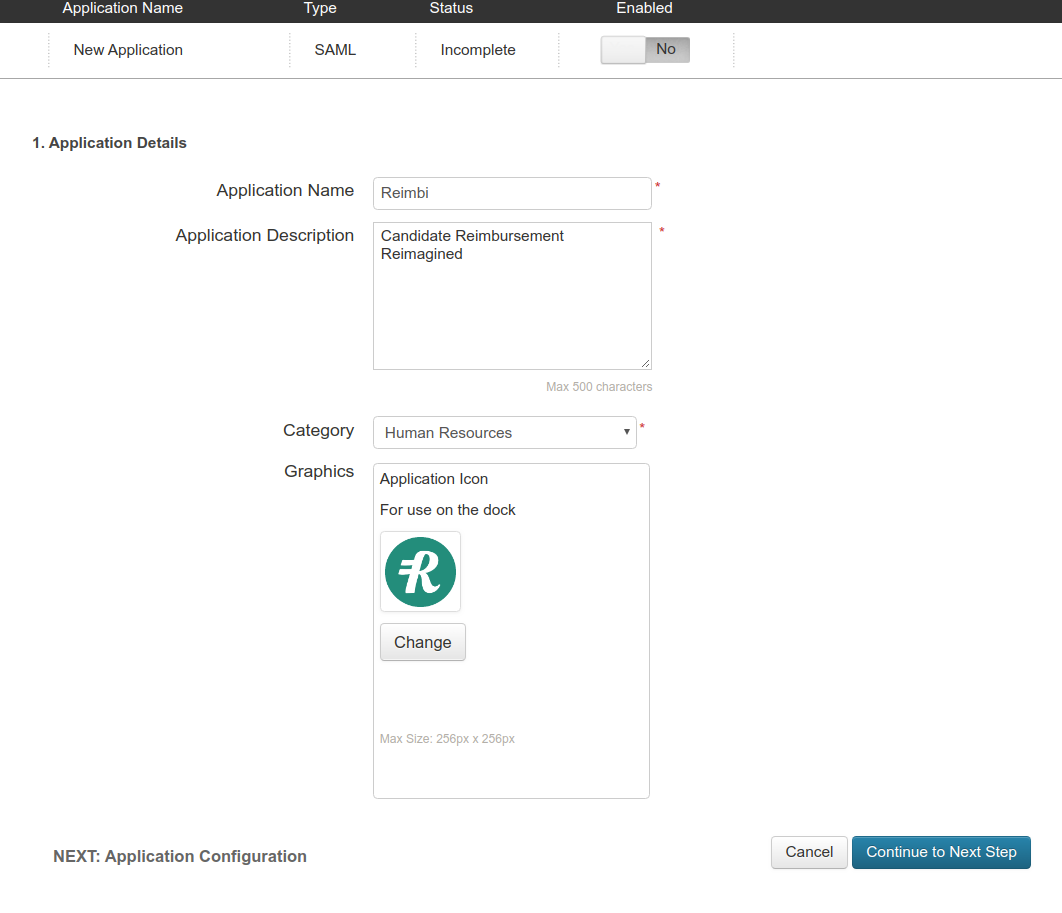
SAML Configuration
Configure the SAML settings using values from Reimbi:
- Single sign on URL: Found in Reimbi Company Settings -> SSO tab
- Audience URI: Found in Reimbi Company Settings -> SSO tab
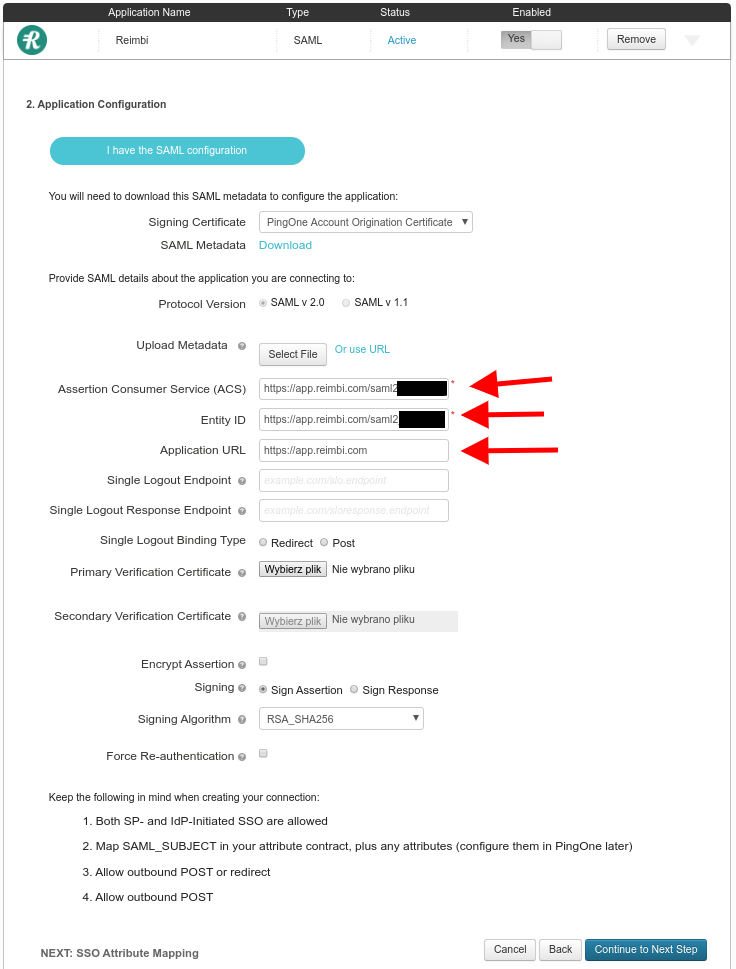
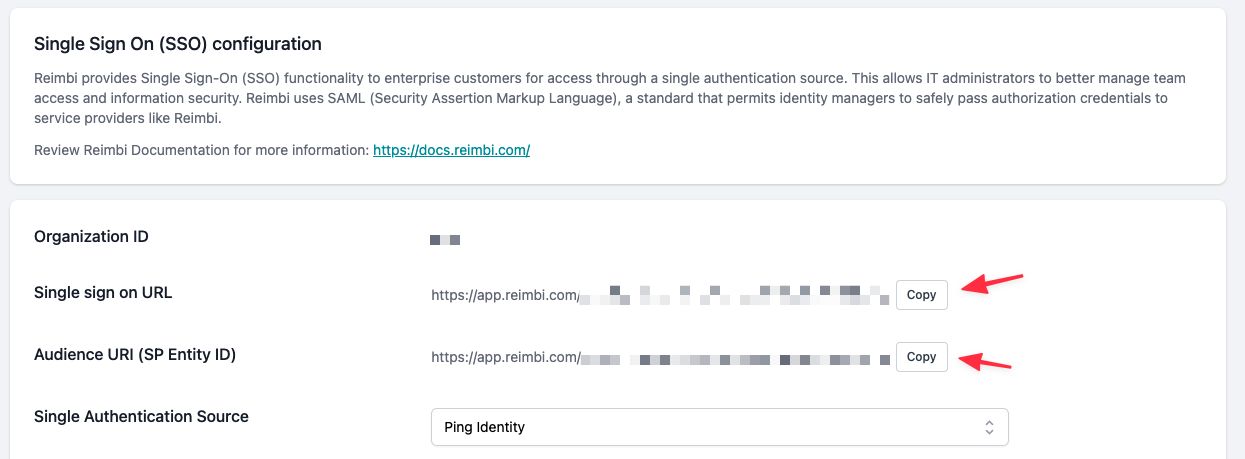
Attribute Mapping
Configure the SSO attribute mapping settings:
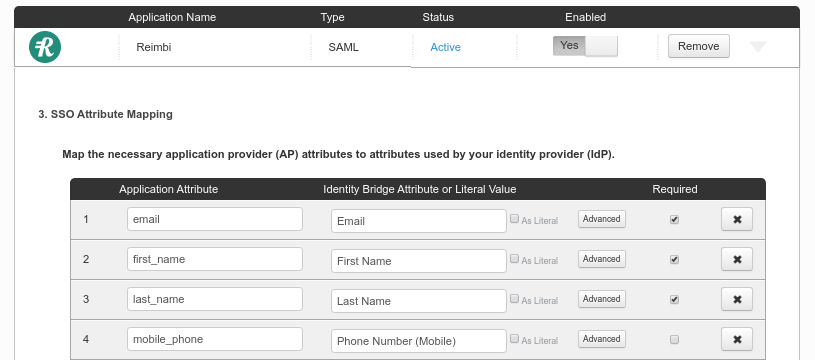
Complete the setup by clicking Continue to Next Step and then the Finish button.
Reimbi Configuration
Setting Up SSO Integration
- Navigate to Company Settings and select the SAML SSO tab
- Select Ping Identity as Single Authentication Source
- Upload the Identity Provider metadata file
- Enter the Initiate Single Sign-On (SSO) URL from Ping Identity
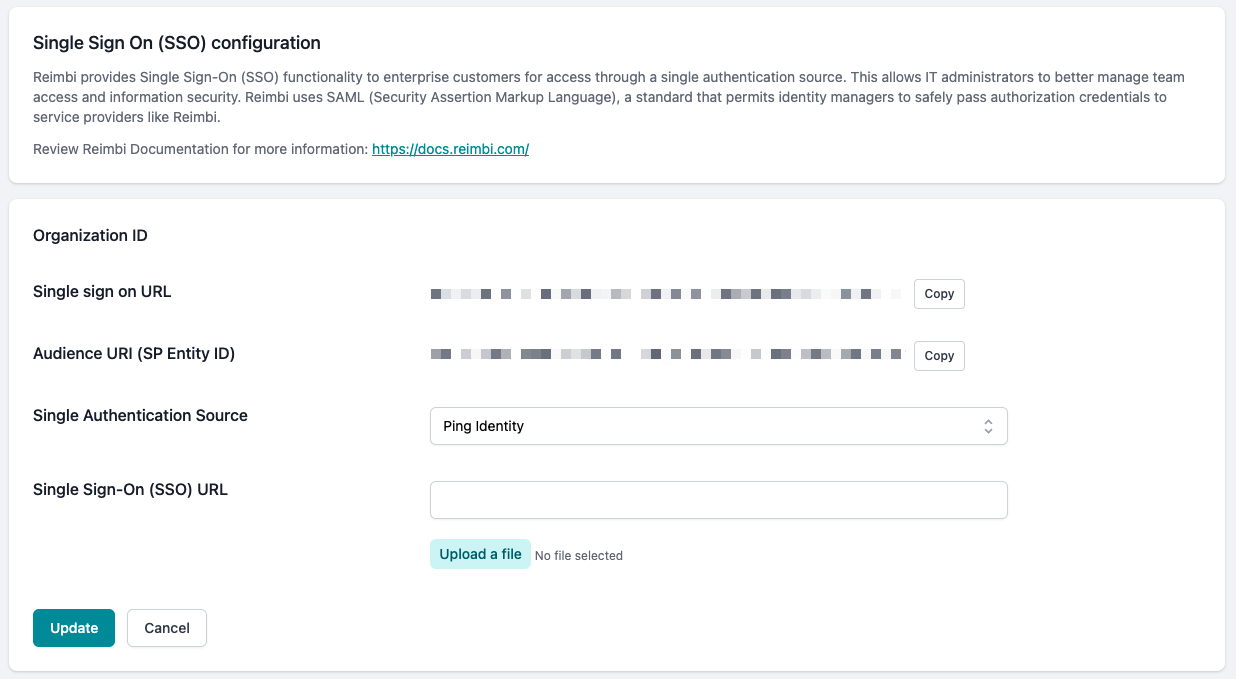
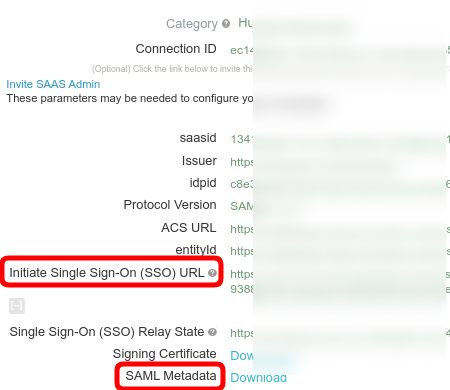
Using SSO Login
Initial Login Process
New users must initiate their first Reimbi login through Ping Identity:
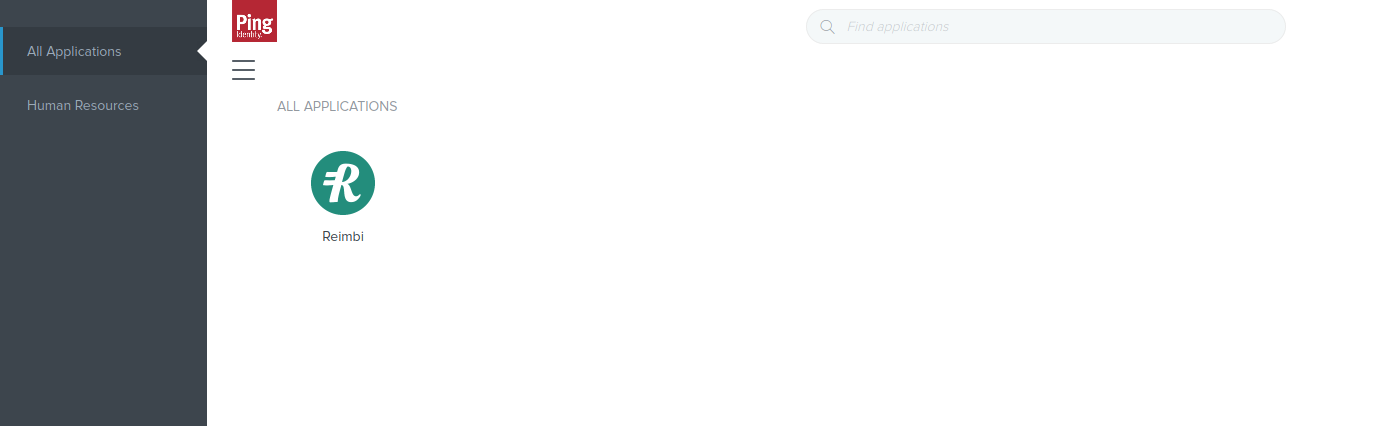
Direct Login Process
For subsequent logins, users can:
- Go directly to the Reimbi login page: https://app.reimbi.com/account/login/
- Enter their email address
- Be automatically redirected to Ping Identity for authentication
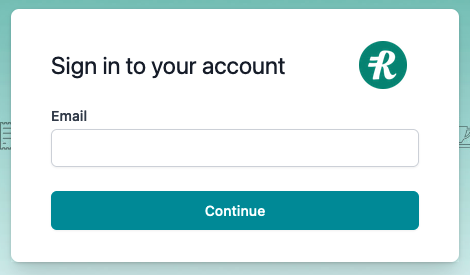
Note: Staff users will appear on the Staff accounts page in Reimbi after their initial login. After the initial login, staff users can continue to login via Ping Identity or login directly to Reimbi.
Permission Management
Default Permissions
Configure default permissions for new staff users in the Company Settings:
- Navigate to Company Settings -> SSO tab
- Select the default permissions for new users
- Save your changes

Important: Changes to default permissions only affect new users and have no impact on existing staff accounts. Individual permission modifications can be made as needed through Company Settings -> Staff accounts.